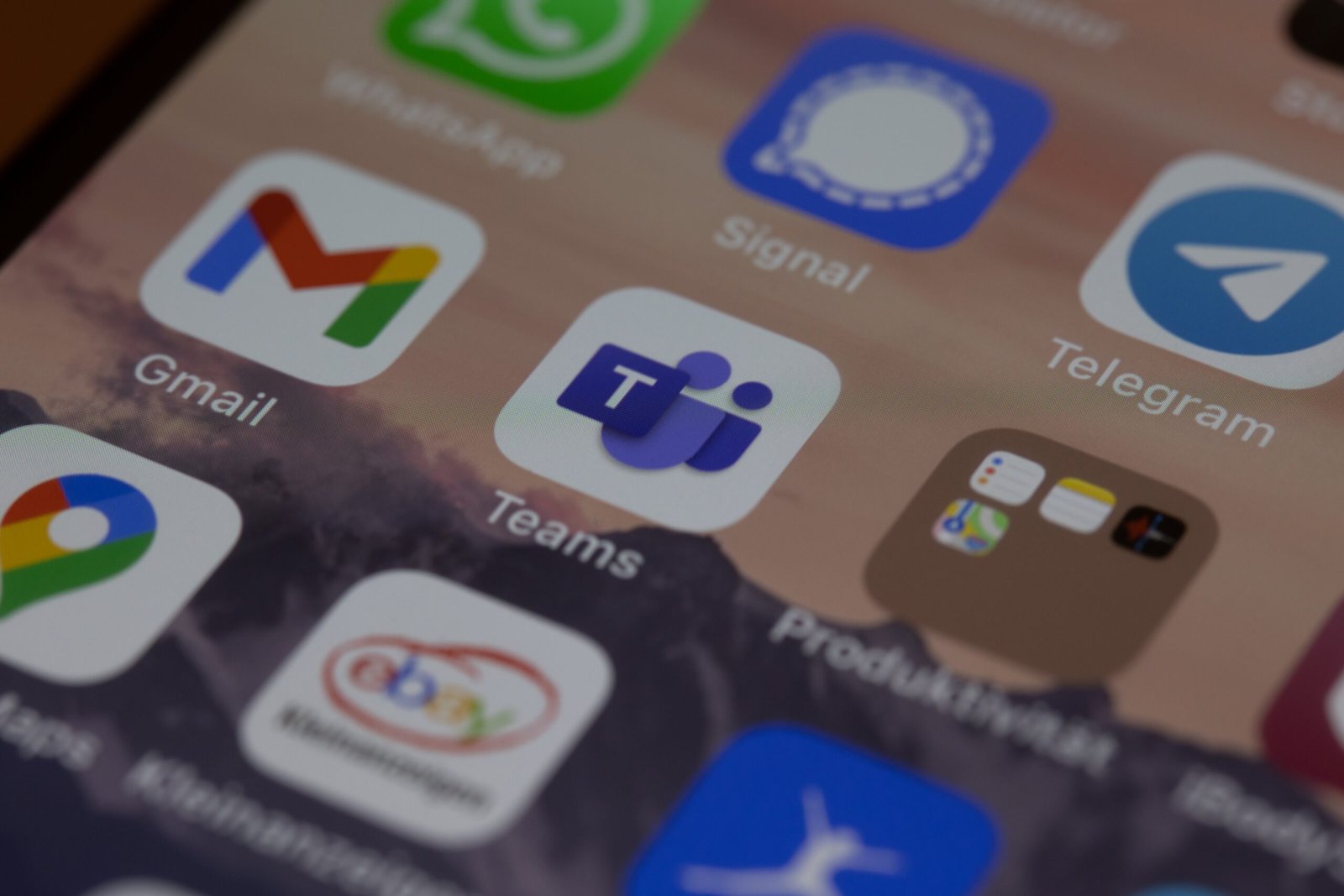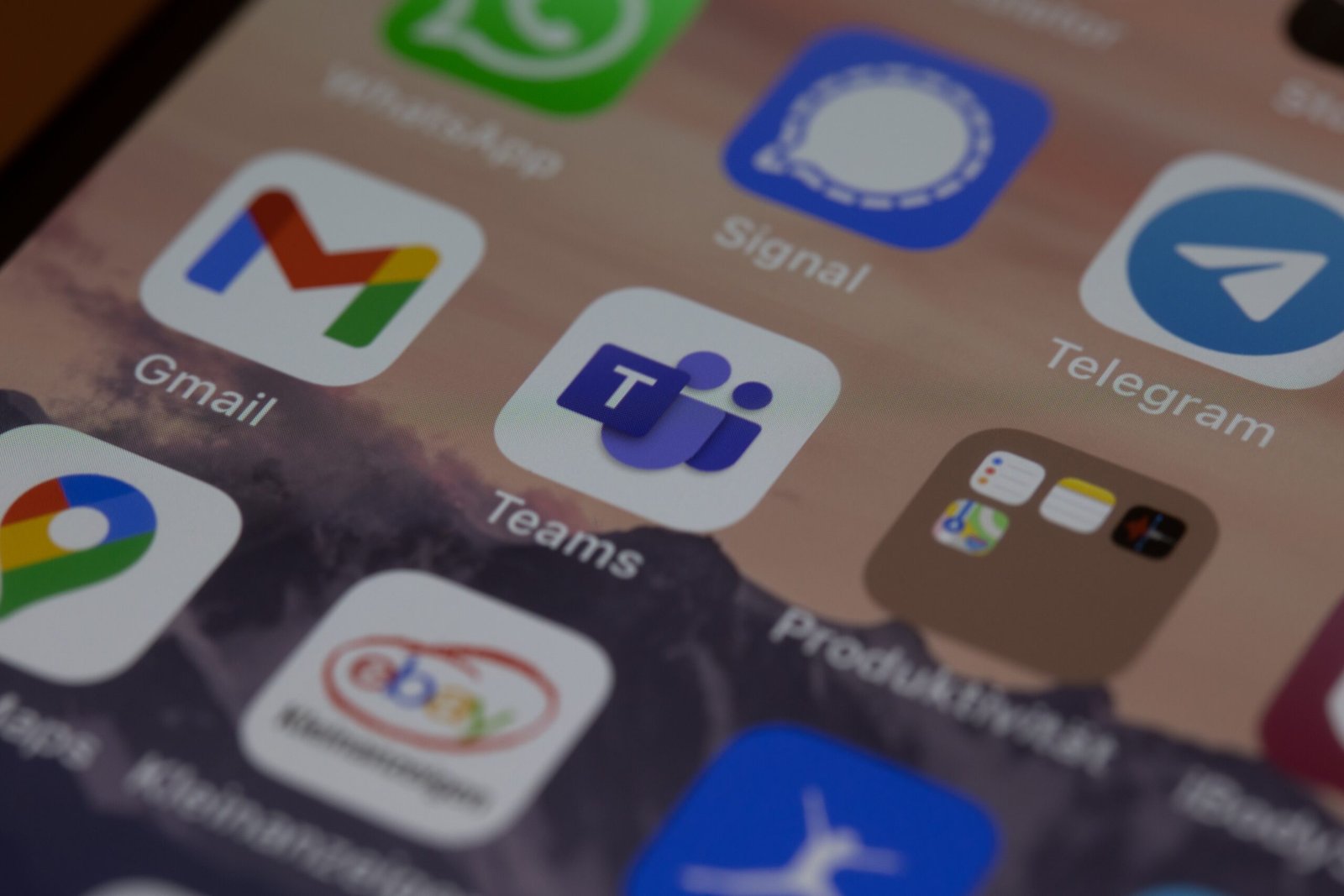Views: 2
Introduction
Microsoft Teams is a powerful collaboration platform that offers a wide range of features and functionalities. To ensure a secure and productive environment, it is essential for organizations to establish and manage policies within Teams. In this blog post, we will explore the concept of Microsoft Teams policies and provide guidance on how to effectively manage them.
Understanding Microsoft Teams Policies
Microsoft Teams policies are a set of rules and settings that govern the behavior and functionality of Teams within an organization. These policies can be customized to align with the specific needs and requirements of the organization. By defining policies, administrators can control various aspects of Teams, such as user access, external sharing, guest permissions, messaging, and more.
Types of Microsoft Teams Policies
There are several types of policies available in Microsoft Teams, each serving a different purpose. Here are some of the key policies that organizations can configure:
1. Guest Access Policy
The Guest Access Policy determines whether external users, such as clients or partners, can access Teams and collaborate with internal team members. By defining this policy, organizations can control the level of access and permissions granted to guests.
2. Messaging Policy
The Messaging Policy governs the messaging capabilities within Teams. It allows administrators to define settings related to chat, channel messaging, file sharing, and other communication features. By configuring this policy, organizations can ensure that messaging aligns with their desired level of security and compliance.
3. Meeting Policy
The Meeting Policy controls the settings and features available during Teams meetings. Administrators can define policies related to meeting scheduling, participant permissions, recording options, and more. This policy helps organizations streamline their meeting processes and ensure a consistent experience for all users.
4. App Permission Policy
The App Permission Policy determines which apps and integrations are allowed within Teams. By configuring this policy, organizations can control the installation and usage of third-party apps, ensuring that only trusted and approved applications are used.
Managing Microsoft Teams Policies
To effectively manage Microsoft Teams policies, organizations should follow these best practices:
1. Define Policy Objectives
Before configuring policies, it is crucial to clearly define the objectives and requirements of the organization. This will help in determining the appropriate settings and restrictions to be applied.
2. Customize Policies
Microsoft Teams provides a range of default policies that can be customized to align with the organization’s needs. Administrators can modify these policies or create new ones based on specific requirements.
3. Assign Policies to Users or Groups
Once policies are defined, they need to be assigned to users or groups within the organization. This ensures that the policies are enforced for the intended audience.
4. Regularly Review and Update Policies
As the organization’s needs evolve, it is important to regularly review and update the policies. This ensures that the policies remain aligned with the changing requirements and industry best practices.
5. Communicate Policy Changes
When policies are updated, it is essential to communicate the changes to all users. This helps in creating awareness and ensuring compliance with the updated policies.
6. Provide Training and Support
To ensure successful policy management, organizations should provide training and support to users. This helps in understanding the policies and encourages adherence to the established guidelines.
Conclusion
Microsoft Teams policies play a crucial role in establishing a secure and productive collaboration environment. By understanding the different types of policies and following best practices for policy management, organizations can effectively control and customize the behavior and functionality of Teams. Regular review and updates, along with user training and support, are key to ensuring policy compliance and maximizing the benefits of Microsoft Teams.