Views: 3
Here we will test the Graph API capabilities for specific automation plans of an organization with Teams. For this task, let’s create a new team, called Engineering Team with minimal settings, such as Public join options, and another team with multiple channels, called Engineering Meetings.
- Open URL in IR/Edge and navigate Graph Explorer as shown below:
https://developer.microsoft.com/graph/graph-explorer

- Sign-in to Graph Explorer. You are currently using a sample account. This will be different once you login successful.
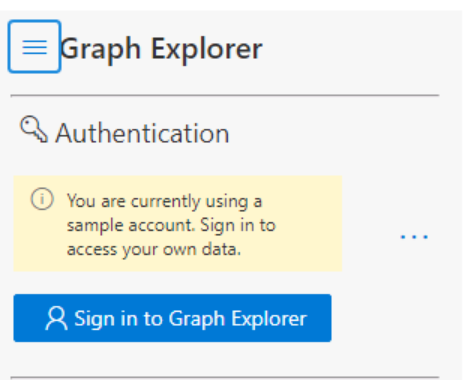
- Sign with your credentials(vdahiya@<tenant>on.microsoft.com) and if you login for the 1st time, you will see a Permissions requested page. Choose Accept.
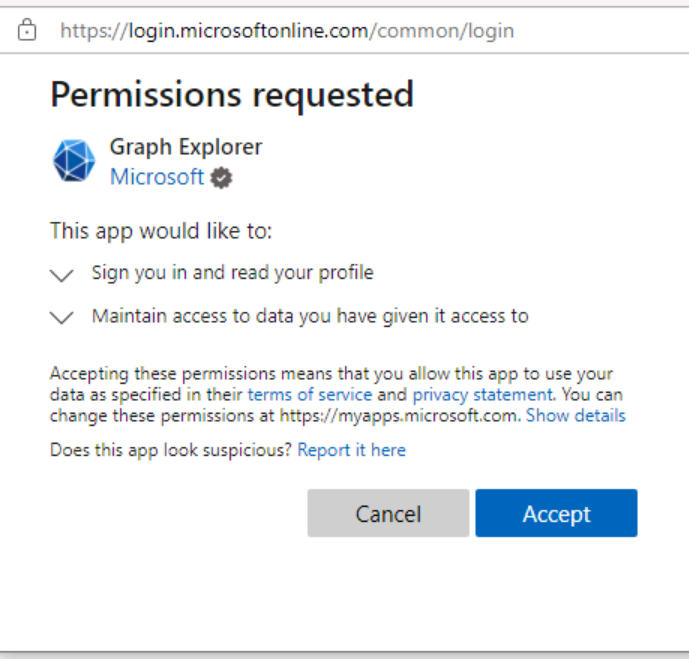
- Now, your username will be displayed under Graph Explorer.
- Select the GET button and select POST from the dropdown menu.
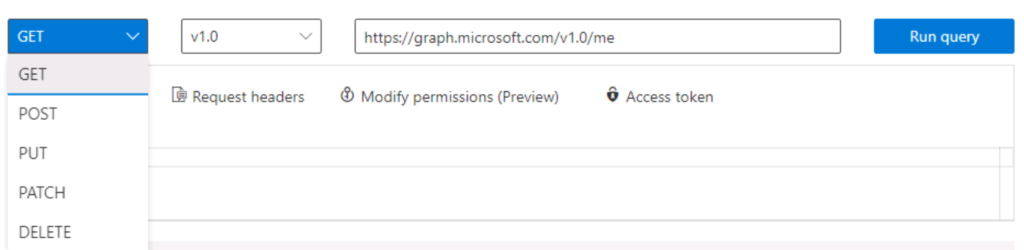
- Keep v1.0 as other option could be beta. So, do not change this.
- Enter the URL to run the query later on: https://graph.microsoft.com/v1.0/teams
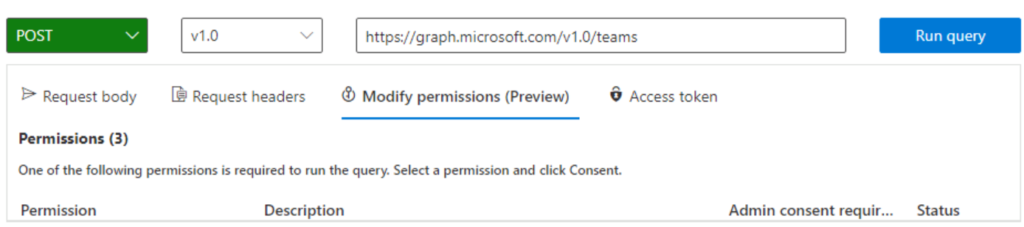
- Now, choose Modify permissions and scroll to provide your Consent for Team.Create.
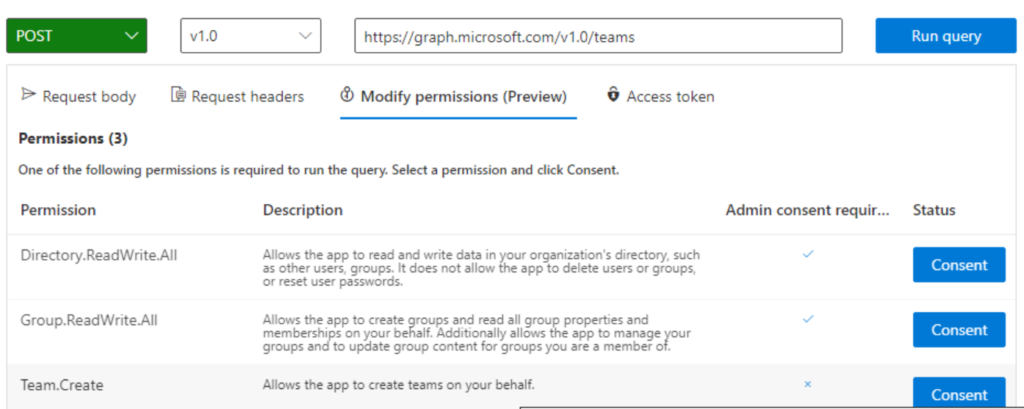
- Another Permissions requested page appears. Select Accept.
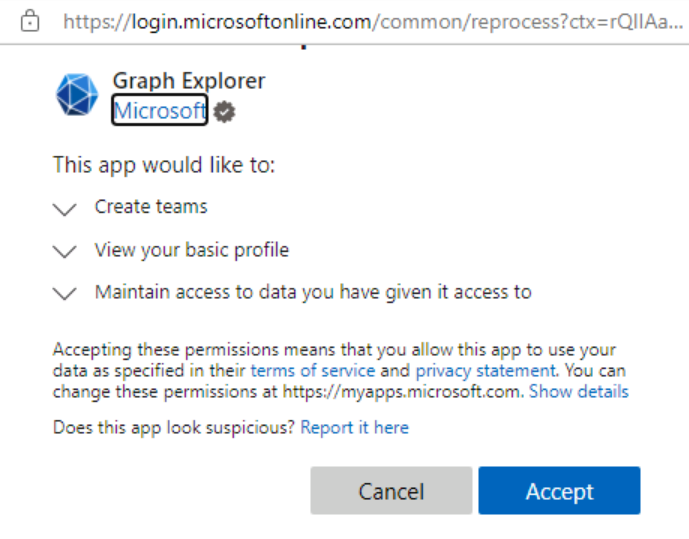
- Changes are visible now, it’s Consented.
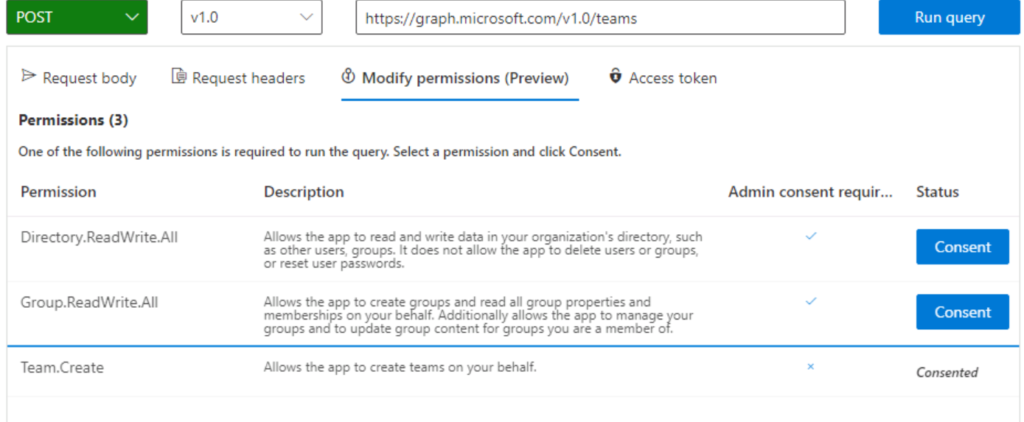
- Select the Request body tab and enter the following JSON code:
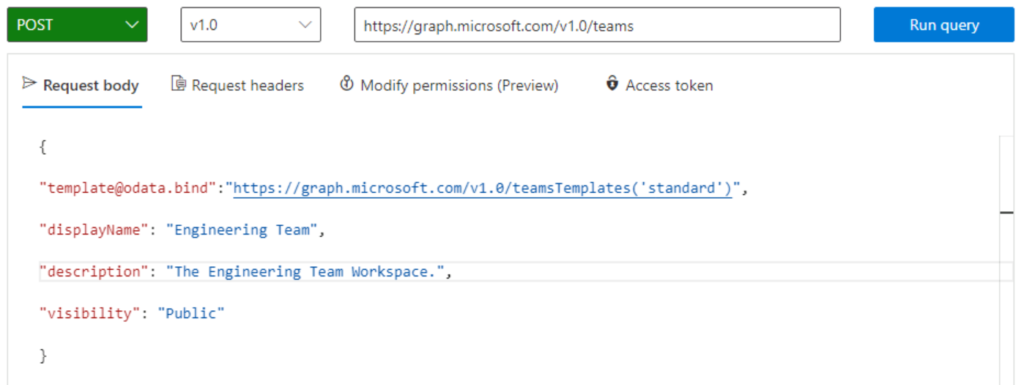
- Now, run query and it will be accepted as shown below:

- Login to Admin Center: https://admin.teams.microsoft.com/
- New Team is created and available in Admin Center: Engineering Team
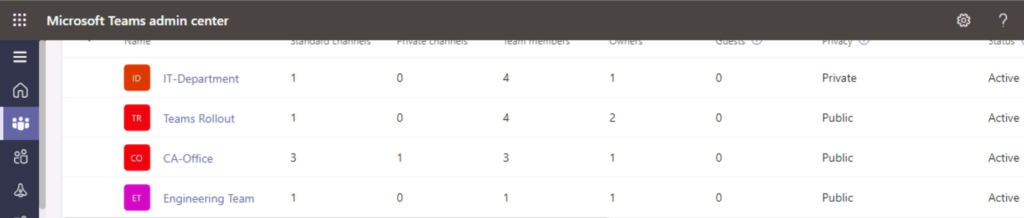
- It’s Public Team with email id. Administrator/ Person whose username used to login into Graph API is the only member of Team.
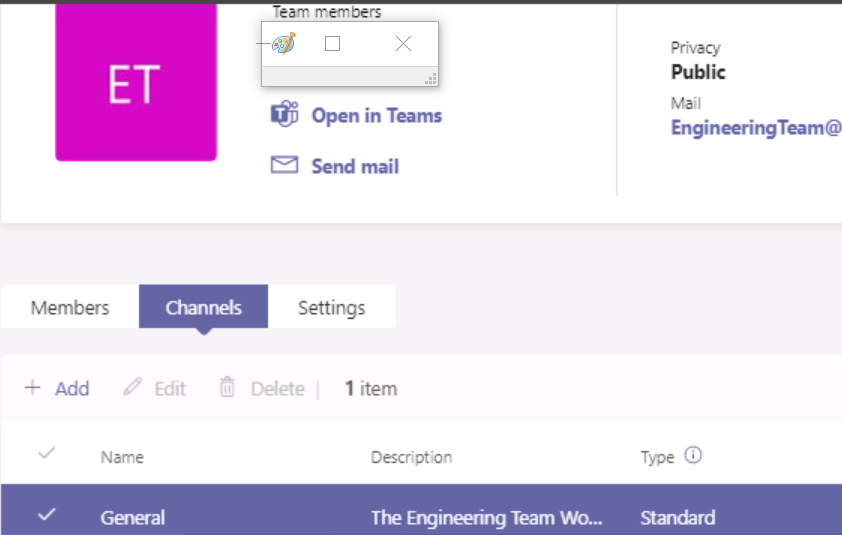
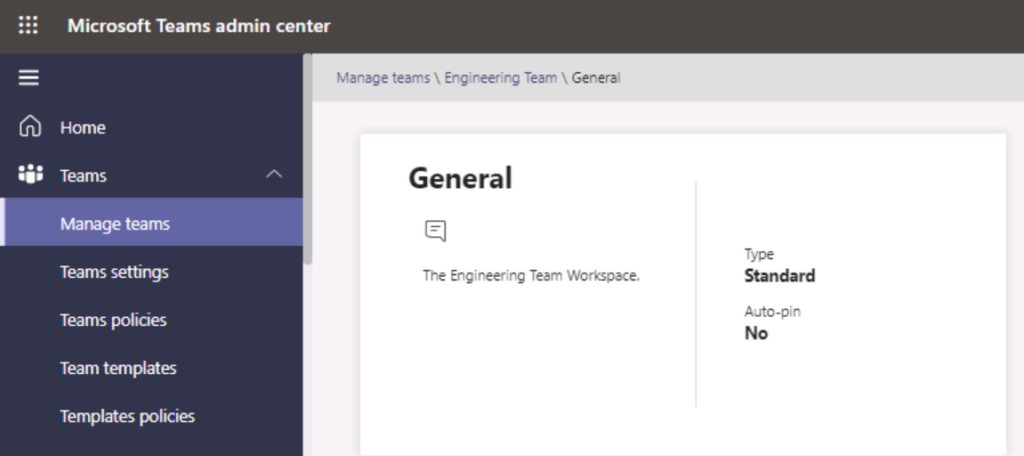
- Now, go back to Graph API and remove the previous content and add new content to create more Teams.
- I got an error while running a new JSON code query to create another team- Engineering Meeting. ☹
“Malformed JSON body – Review the request body and fix any malformed JSON. SyntaxError: Unexpected token E in JSON at position 439“
- Fixed a few syntax errors and still getting similar error.
“Bad Request – 400 – 363ms”
- Fixed rest of syntax errors (a few only😉) and finally, JSON template has been corrected and below is a successful query result.
Query Accepted😊😊
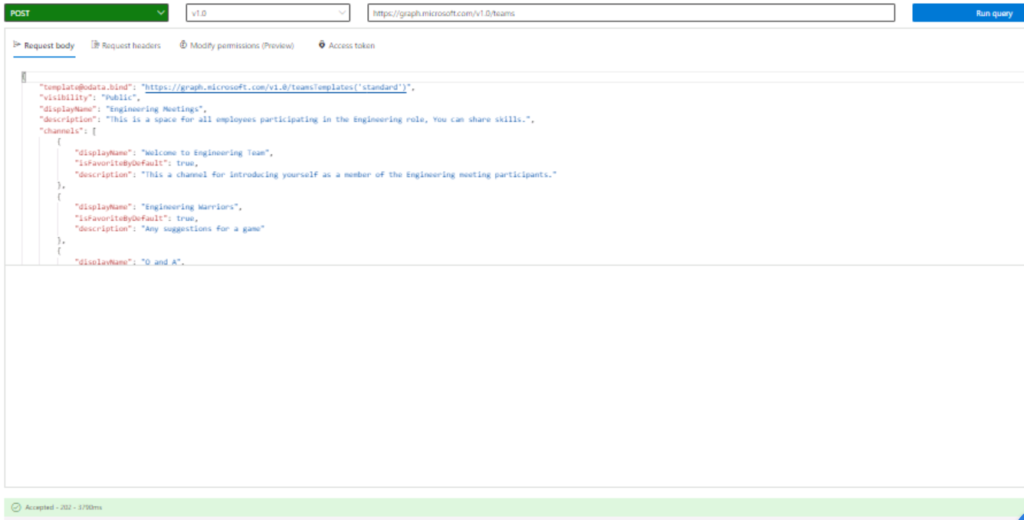
- Navigate back to Admin Center and check new stuff. You might need a refresh or re-login for changes to take effect.
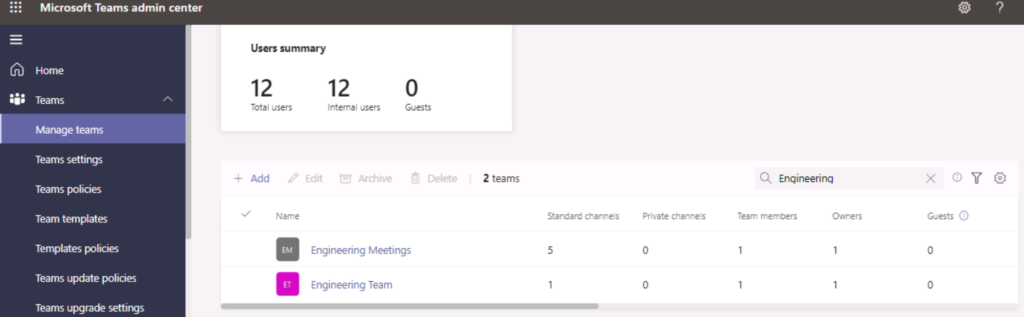
- See the arrow direction and it shows 5 new Standard Channels created using Graph API JSON Template.
- Here is the list of newly created channels inside the team- Engineering Meetings.
- You can add new members in Team and also new channels.
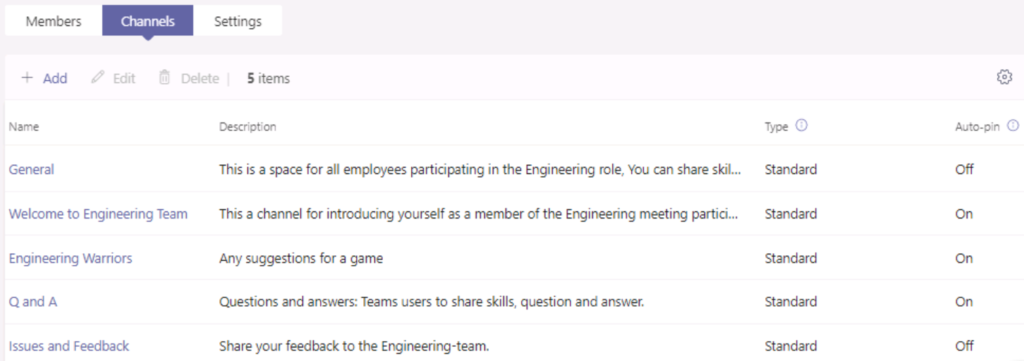
Bravo!
With this, 2 new teams via Graph API have been successfully created. Test results of the Graph functionality is shown in this document are complete.