Views: 21
Your organization is planning to deploy Microsoft Teams. However, there are concerns about current network infrastructure to meet the requirements for Microsoft Teams services. Therefore, you need to analyze the current network infrastructure and perform bandwidth calculations. Based on your estimation, you can provide recommendations to the networking team. Furthermore, your organization is planning to purchase and deploy multiple TEAMS devices. You will need to evaluate different devices profiles and configure profile settings for the devices. At the end, you will need to evaluate the process of creating Microsoft Teams room, where multiple Teams rooms will be purchased in your organization.
Microsoft Teams provides users with chat, audio, video and content sharing experience in different network conditions. It includes variable codecs, where media can be negotiated in limited bandwidth environments. However, as a Teams admin, you will need to carefully plan your network bandwidth, because there are other Office 365 services and third-party apps that also need reliable network connection. Therefore, it is very important that TEAMS admins have tools that could help to estimate the bandwidth consumption according to specific business requirements and existing network infrastructure and provide best experience to business user.
- Calculate the network bandwidth capacity for a Teams deployment
- Work with the Network Testing Companion on a client
Test case:
Let’s consider a scenario with below info and start creating required items on TEAMS admin center.
Login with you MS TEAM Administrator account- https://admin.teams.microsoft.com
| Location | Total number of employees | WAN link capacity / audio/video queue size (Mbps) | Office 365 connection | Internet connectiondxe3a |
| New York HQ | 1000 | 1000/300/500 | ExpressRoute | Local Internet 1000 Mbps |
| Los Angeles site | 250 | 400/100/200 | Remote connection through HQ | Remote Internet through HQ |
| Arizona site | 100 | 300/50/100 | Remote connection through HQ | Remote Internet through HQ |
Network Planner allows to create representations of your organization using sites and Microsoft recommended personas (office workers, remote workers, and Teams room system).
Let me rephrase to know more about NP
It helps you to determine and organize network requirements for connecting people that use Teams across your organization in a few steps. By providing your networking details and Teams usage, you get calculations and the network requirements you need when deploying Teams and cloud voice across organizational physical locations.
- To use Network planner, you must be a Global Administrator, Teams Administrator, or Teams Communications Administrator.
TEAMS Admin Center Navigation Paneà Planningà Network Planner:
Network Plansà Add a plan name and description- Test Network Plan
It consists of Network sites and Report. Let’s create a network site.
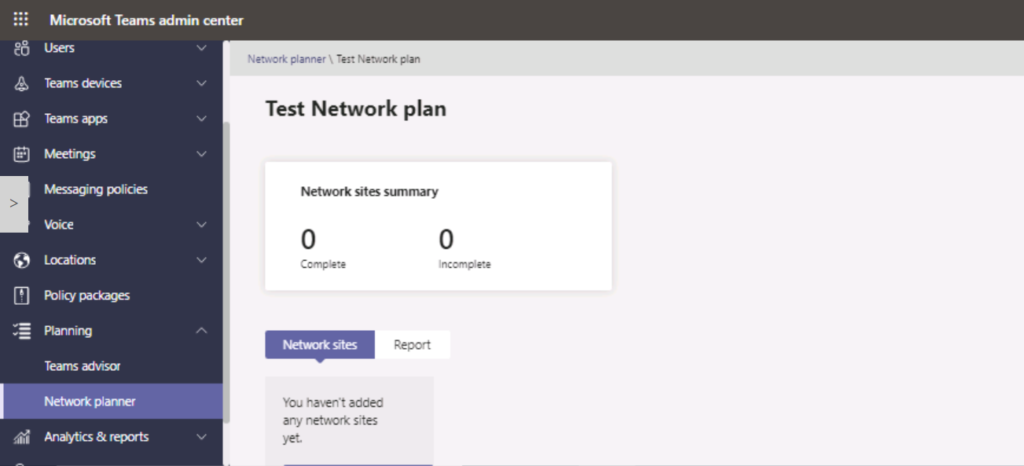
Add sites to create a representation of your organization’s network setup.
Depending on your organization’s network, you may want to use sites to represent a building, an office location, or something else. Sites might be connected by a WAN to allow sharing of internet and/or PSTN connections. For best results, create sites with local connections before you create sites that remotely connect to the internet or PSTN.
To create a site:
- Add a name and description for your site.
- Under Network settings, add the number of network users at that site (required).
- Add network details: WAN-enabled, WAN capacity, internet egress (Local or Remote), and PSTN egress (none, local, or remote).
Personas: By default, it consists of 3 personas: we can create only 3 custom in addition to default.
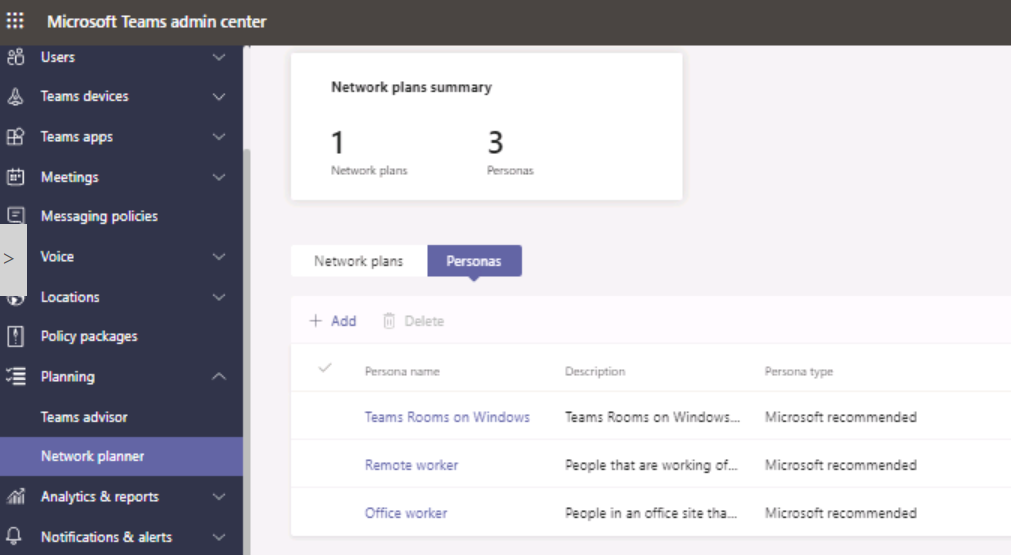
Add a new Persona with name, site details/description, turn on required permissions as mentioned below:
Audio, Video, Screen sharing, File sharing, Conference audio, Conference video, Conference screen sharing, PSTN
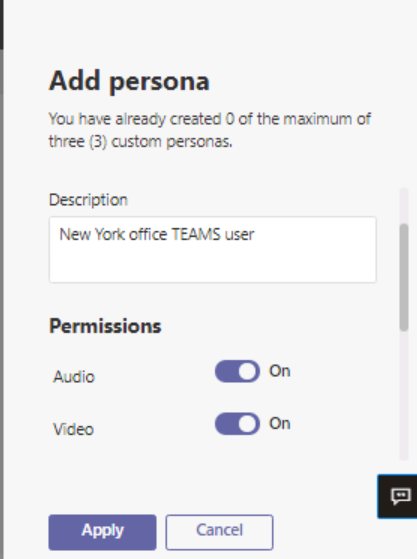
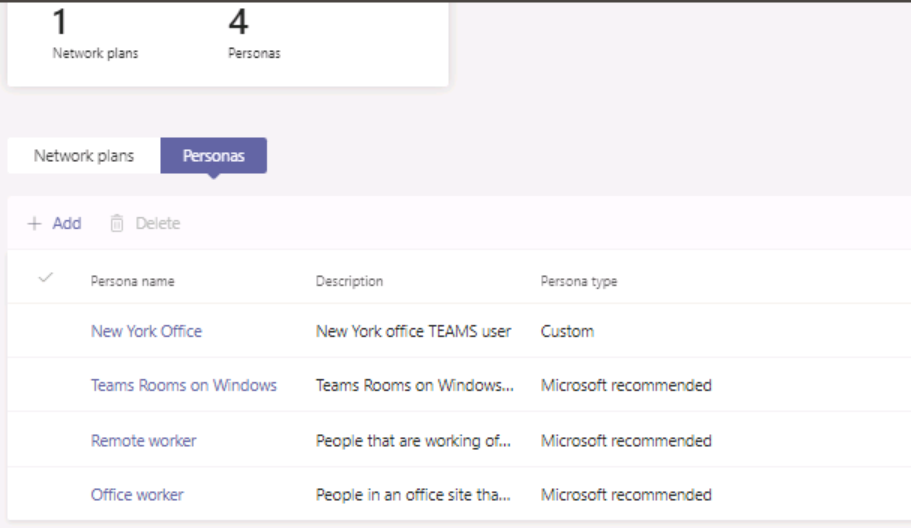
Under Network Plan, we created 3 personas. Now, create a network site and add BW requirement details.
- New York- HQ site
- Arizona site- Remote site
- Los Angeles- Remote site: Check out the info as show in below example
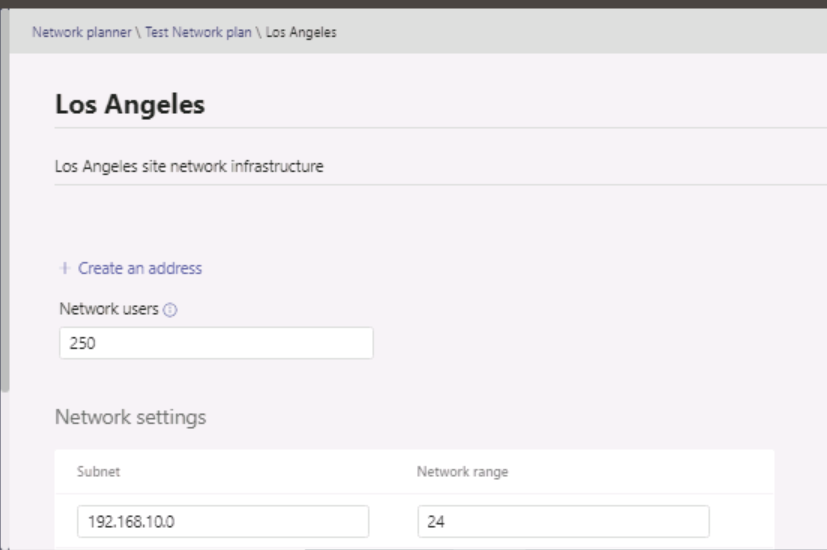
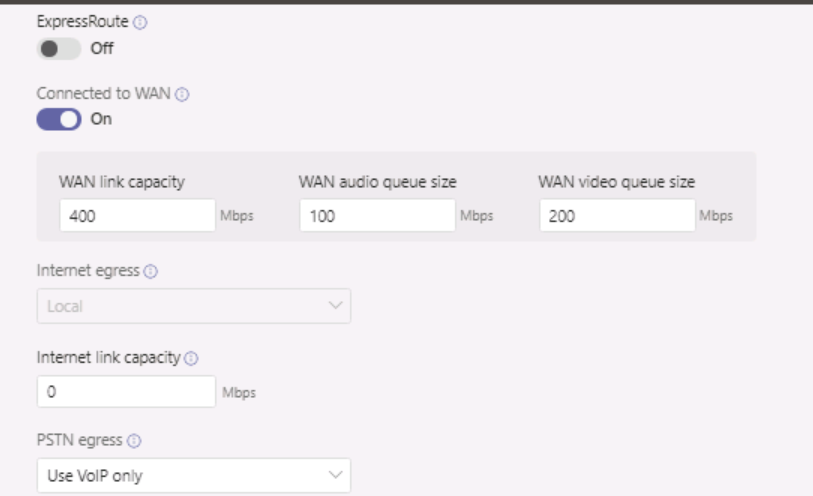
Network BW estimation Report
Let’s pull a report to review the default distribution of different personas in each site we created in above step.
Once you click on Report, create a report with below details. Analyze the Personas and Network user default distribution- Office and remote workers.
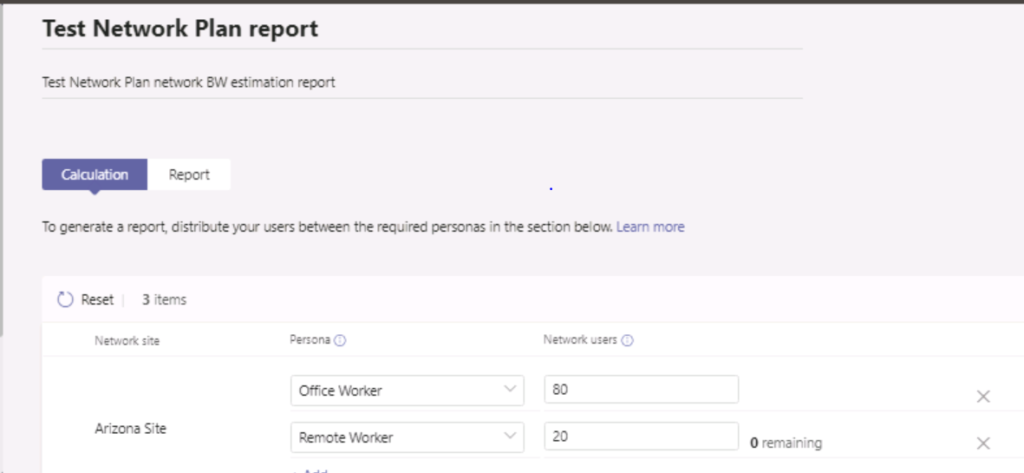
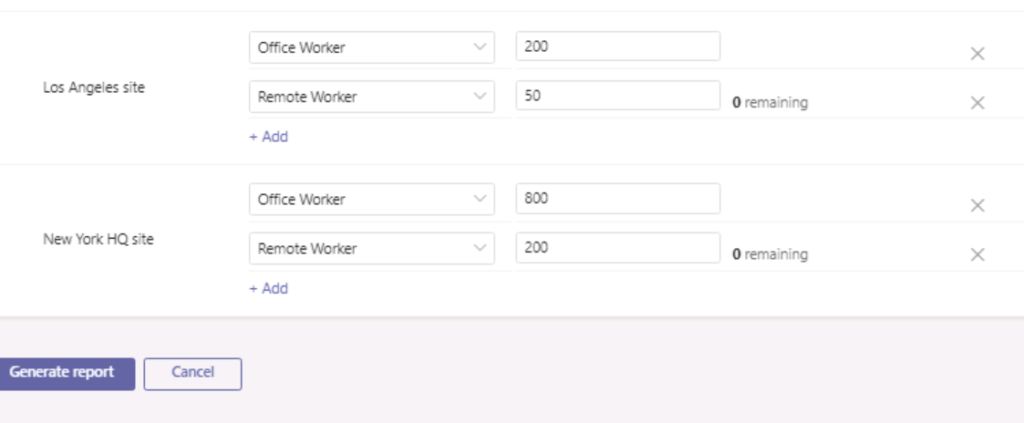
Here we are with magic numbers
From Report page, we can switch report in table or in chart format from upper right corner. We case extract to PDF to share.
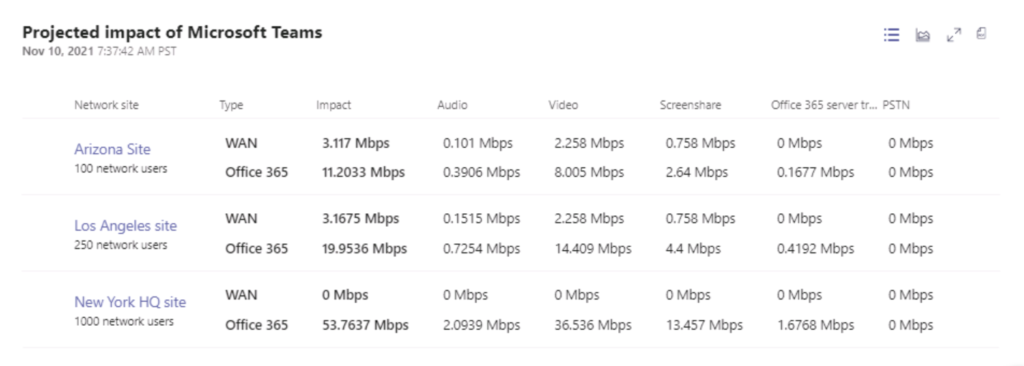
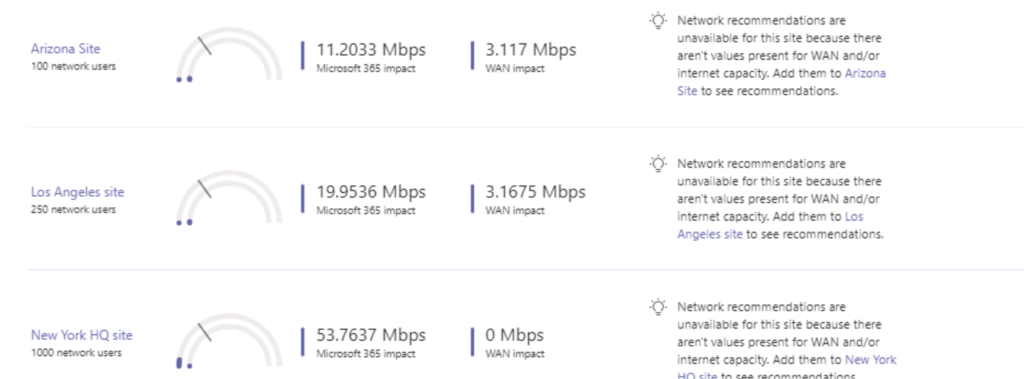
Review the impact of Microsoft Teams on the Test Network Plan network infrastructure by analyzing the report results on bandwidth needed for audio, video, screen sharing, Office 365 traffic, and PSTN.
- We can see the recommendation of our bandwidth requirements. This allowed bandwidth shows how much of our overall traffic is reserved for real-time communications. 30% is the recommended threshold here. By changing this value and selecting Run report, you can see the different impact on the bandwidth for your network. Any areas that need more bandwidth will be highlighted in red. Work with your instructor to modify the parameters in the Network Planner and verify different results based on the input data.
- We have used used Network Planner to estimate the Microsoft Teams impact on the bandwidth in our network infrastructure consisting of 3 sites.
In a nutshell,
Network Planner > Network Plan we create Network plan name which consists of Network sites where we define number of users, network settings, connection type to be used and bandwidth distribution for audio, video and WAN BW.
We need to specify if site is connected to WAN and choose other items example: Remote for both Internet egress and PSTN egress.
Network Planner > Personas, here we define what kind of permissions a user has- Audio only, Screen sharing, Video call etc.