Views: 1
In this article, we will explore how to archive and unarchive a team.
We have created different teams so far using different methods. Now, we need to evaluate the different ways of removing teams. In this article, we will test the archiving function and change a team to a non-activate state without deleting its content.
This might be a compliance requirement to retain the stored data inside the teams. A Team Administrator role is needed with sufficient privilege for this task.
- Select a Team via checkbox and then select Archive.
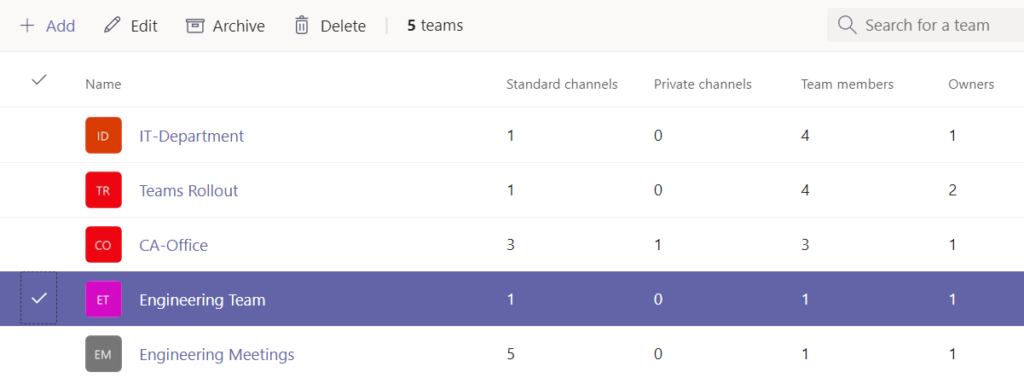
- Choose the checkboxà Make the SharePoint site read-only for team members.
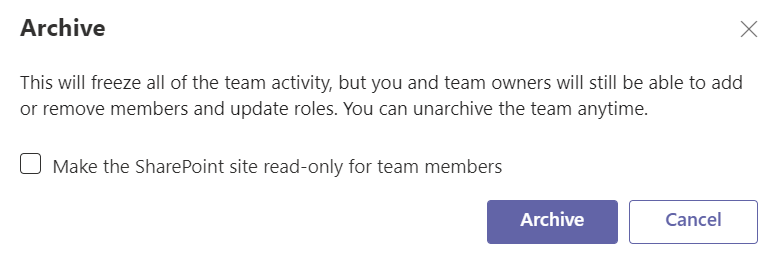
- Now, the selected team is Archived as see under Status.

- Login to other account (Non-admin), on the left side, select Teams > Manage Teamsà choose gear next to Join or create a team.
- Expand Archived section and select Engineering team. You can see the Engineering team shows up under the Hidden Teams section.
- Select General channel under the Engineering team, notice the New conversation option is not available.
- Login back to Admin Center and unarchive the Engineering team.
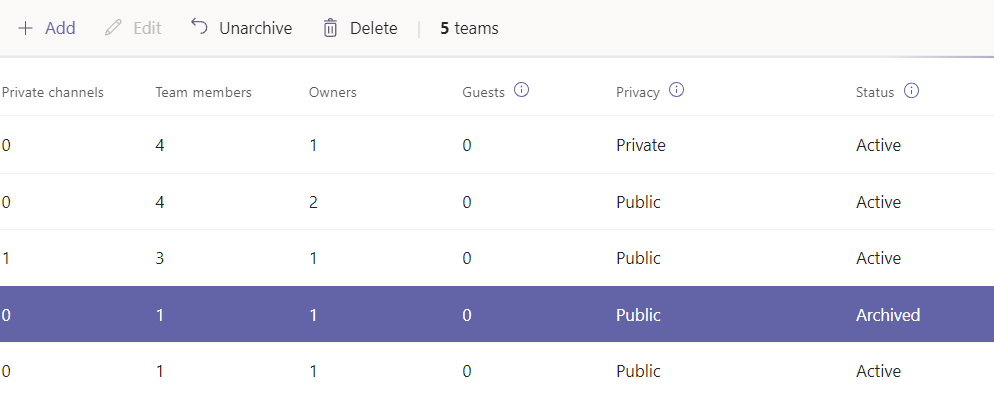
You have successfully archived a team and reviewed the limited functionality of archived teams. This fulfills the requirement of testing the archiving function of teams from compliance perspective. Unarchiving the team again is successful, making it fully operational again.