Views: 52
This document showcases how to generate Audiocodes SBC CSR. In this you will see your eth0 and eth1 assigned to vlan1 and vlan2 respectively. IP address, DNS, DG and Application types are mentioned.
Eth0 and Eth1 interfaces:
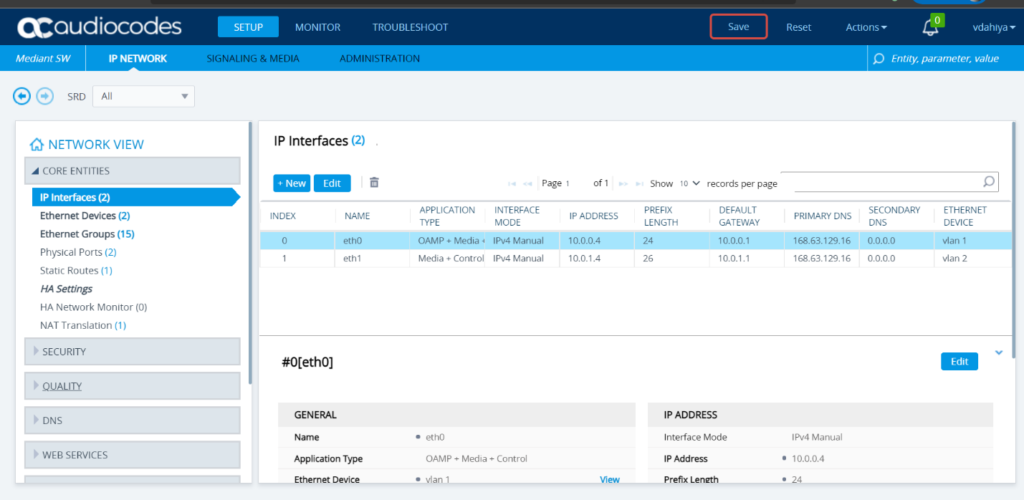
Topology view:
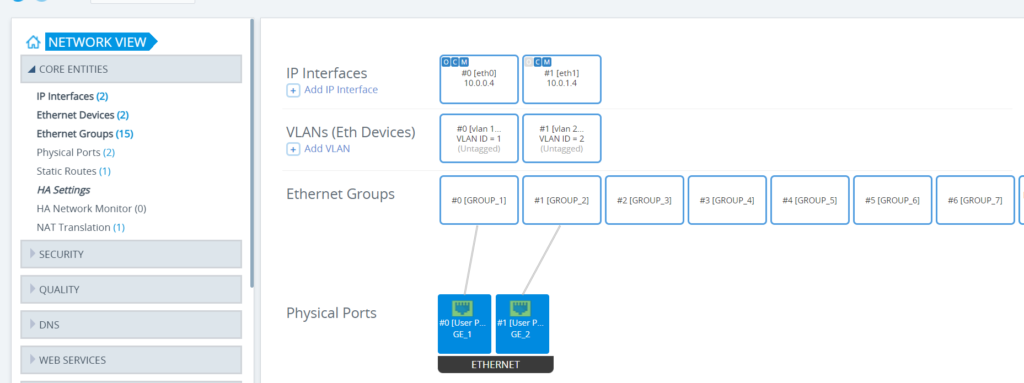
Create a TLS Context:
Open the TLS Contexts page (Setup menu > IP Network tab > Security folder > TLS Contexts).
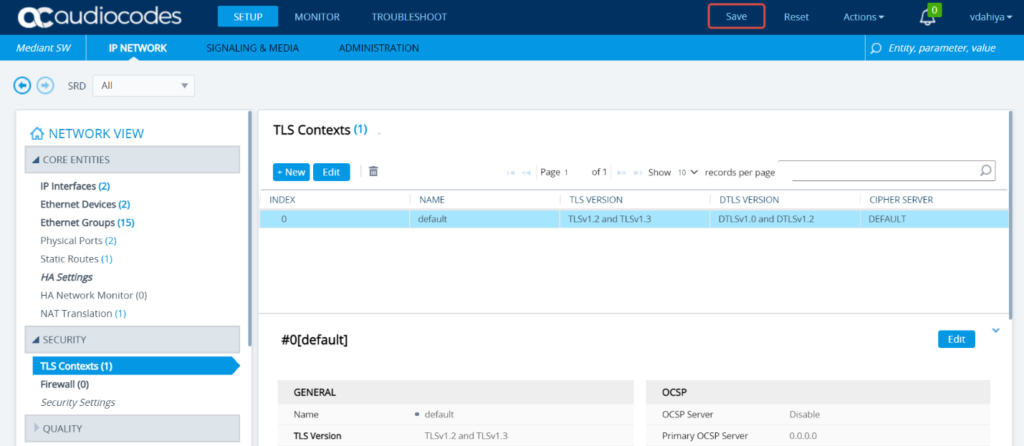
Add the Name and desired values:
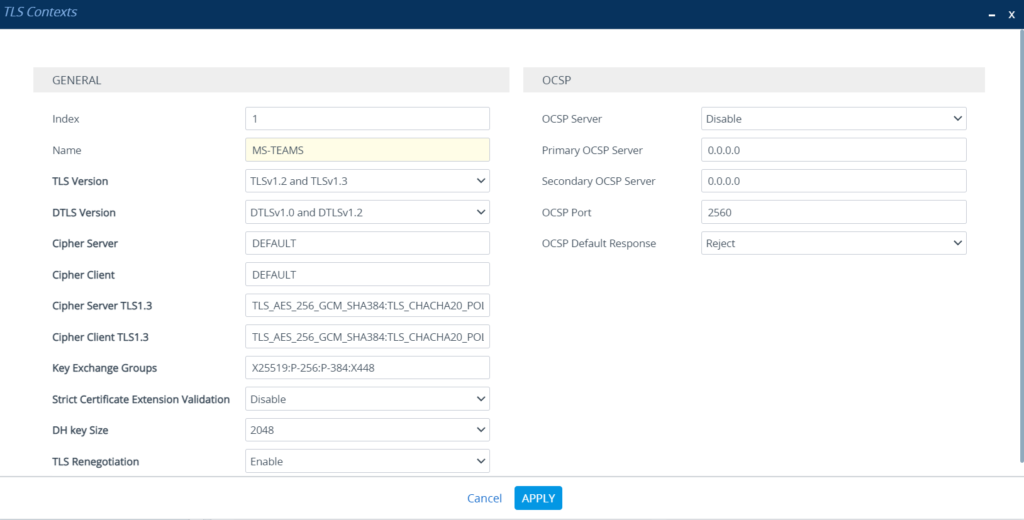
Choose the newly added TLS context:
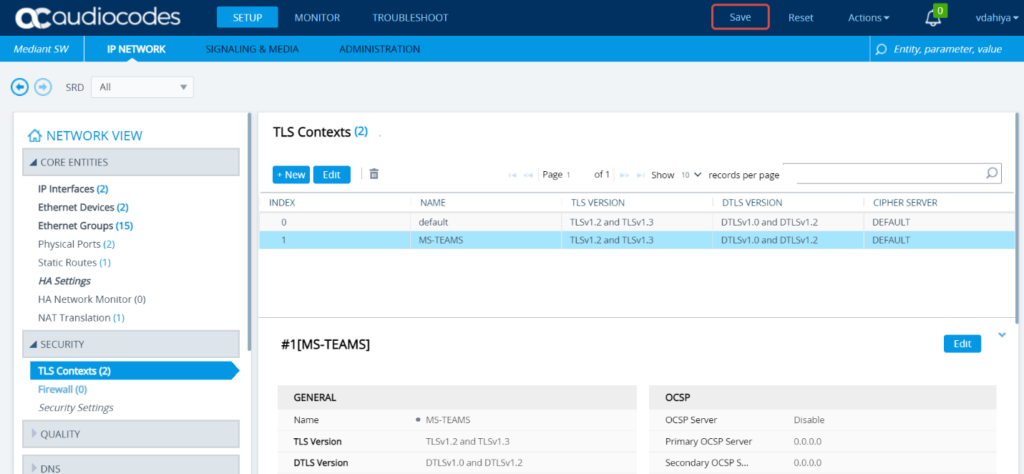
Choose Change Certificate to generate a new CSR:
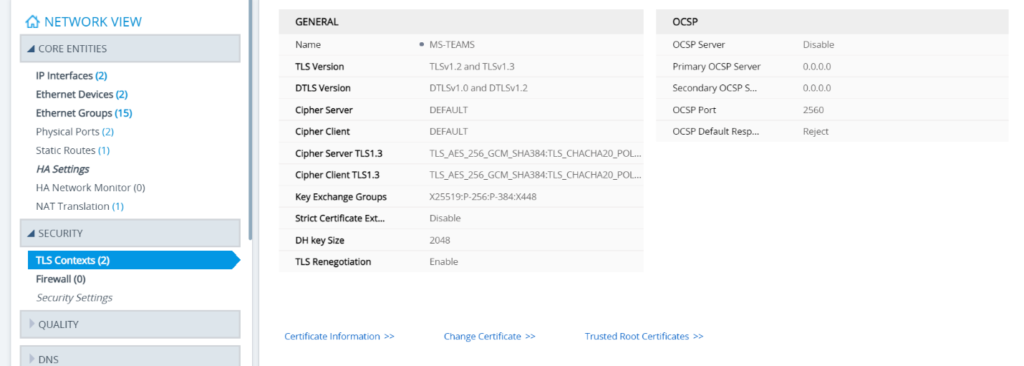
Add the CN Name: SBC FQDN
1st Subject Alternative Name [SAN] field, change the type to ‘DNS’, and then enter the SBC FQDN name.
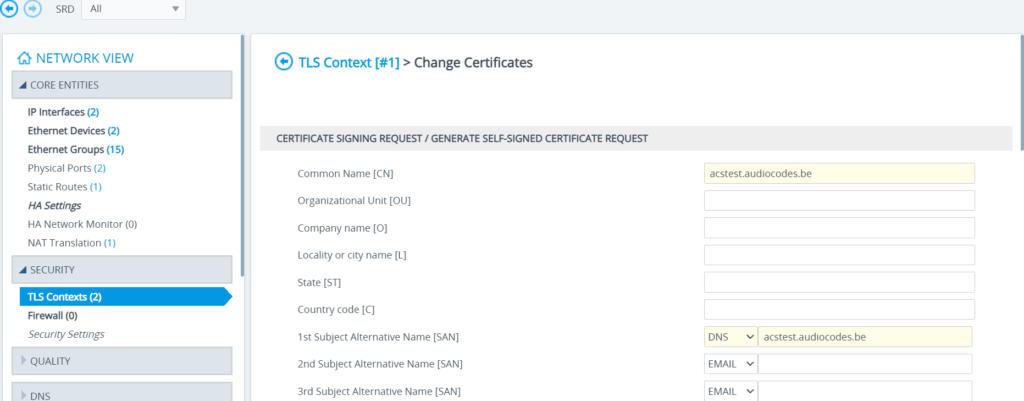
Change the ‘Private Key Size’ based on the requirements of your Certification Authority.
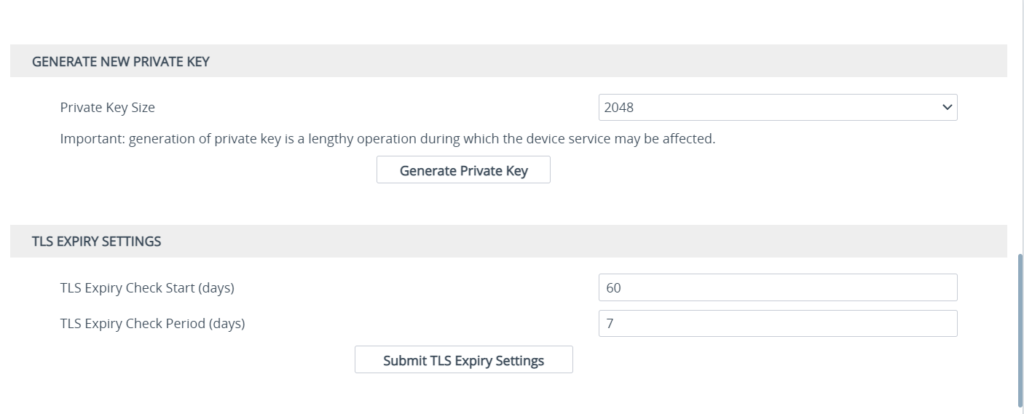
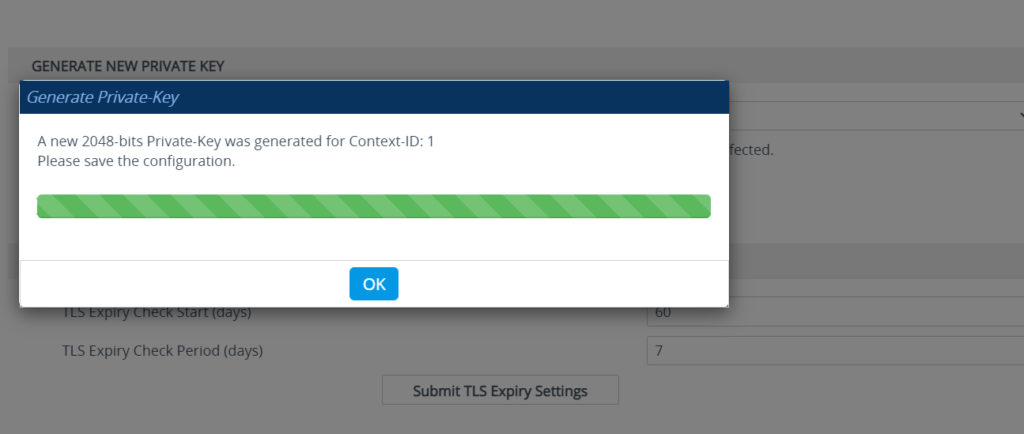
Generate the CSR for CA Authority:
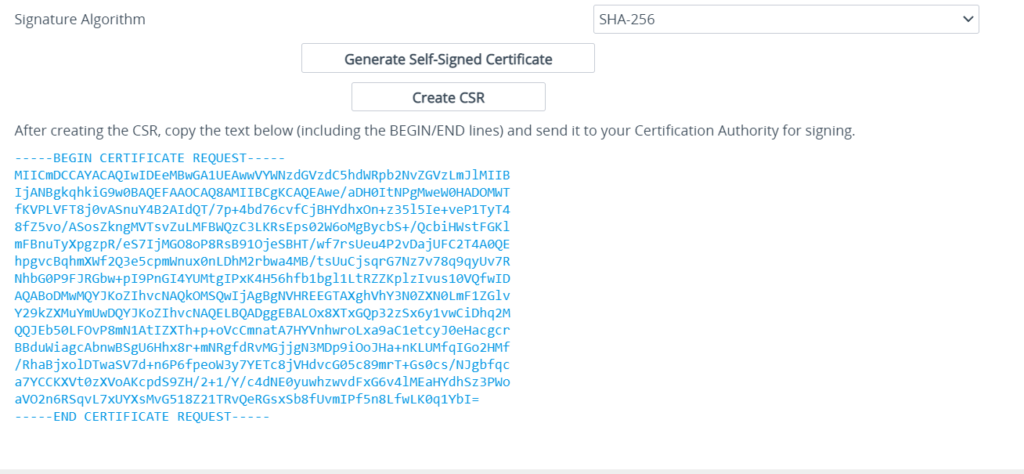
Copy the CSR from the line “—-BEGIN CERTIFICATE” to “END CERTIFICATE REQUEST—-” to a text file (such as Notepad), and then save it to a folder on your computer with the file name, for example SBCcertreq.txt and Send SBCcertreq.txt file to the Certified Authority Administrator for signing.
Upload back the .pem file once signed from CA.